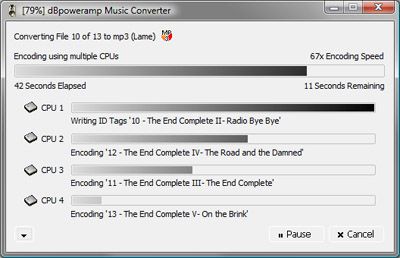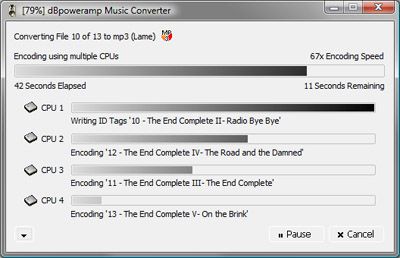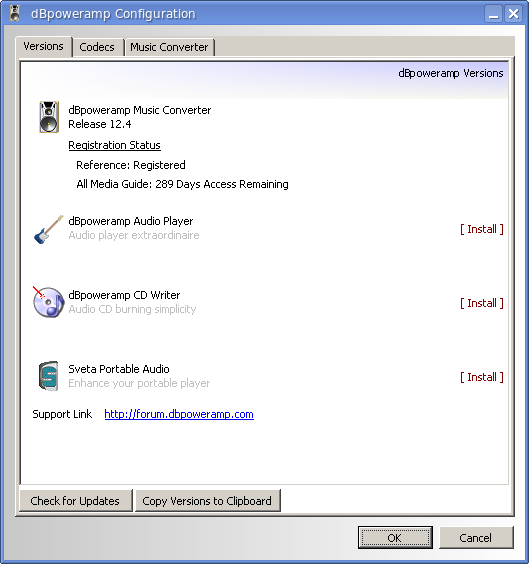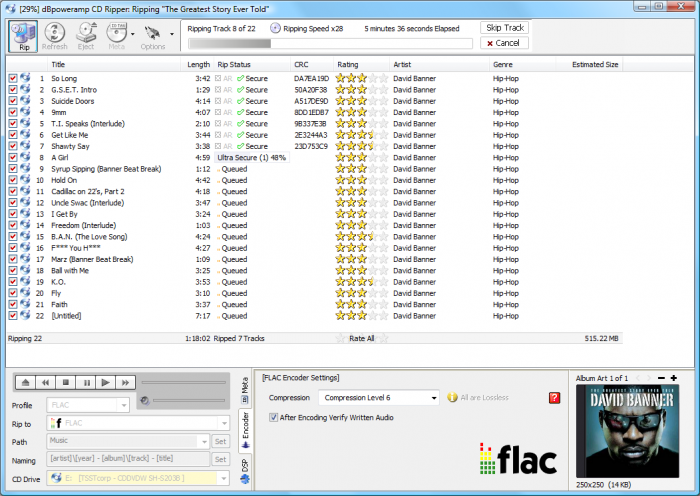Here is a how-to I wrote for another staff member a few months ago, which was for FLAC. I made a few edits to add one for MP3 as well though. You can download the same FLAC.cfg file and load it up, then just go through and make the changes to adjust it to MP3.
Please note that there might be some inconsistencies here... If I had time, I'd go through thoroughly and make sure it was perfect, but I'm quite certain all these steps are accurate. If you run into any problems, just post here and we'll figure it out. You might want to test it on your own PC before trying it on your fathers.
If this seems like too much of a hassle, then just setting up EAC to direct rip the CD's will be fine. I edit a lot of options to make sure it's perfect and the best it can be. Audiophiles will debate what 'perfect' settings there are, but I've ripped almost all of my albums using these settings and am pleased with the results.
Ripping to FLAC
http://www.exactaudiocopy.de/en/index.php/resources/download/
Install EAC, making sure to install all that comes with it. After install, run it, but push cancel on the wizard that comes up. Copy this FLAC.cfg (the attachment is here) to the install directory and then go to EAC > Profiles > Load Profile. It should change the orientation of the app on the screen, so you know it worked.
From here, there are a few things to check. First and foremost, put a music CD in the drive and make sure that a little CD-ROM icon appears in the bottom right-hand corner. This is Accurate Rip, which compares YOUR rips to others online, if they match, it will tell you it's a verified rip. It
might prompt you to start inserting different audio CDs for testing... don't cancel this. Do what it says, and then proceed with the checks below. A lot of them will be selected already thanks to that profile, but I am just making sure that nothing important got unchecked in the process.
EAC > EAC Options
(Extraction) Make sure all boxes are checked, except for "Delete leading and trailing..."
(Extraction) Use 30 minutes and 5 minutes under the "After each" section.
(Extraction) Select a "High" error recovery quality.
(General) Make sure "On unknown CDs" is checked, as well as "automatically access online..."
(General) Check "Show status dialog..." You might also want to use "Eject CD after extraction". That's up to you.
(Directories) Select the folder you want to save your music in.
Ignore the Normalize and Write tabs. Normalizing is -not- good for what we are going for.
EAC > Drive Options
(Extraction Method) With an audio CD in the drive, click "Detect Read Features", then make sure "Secure Mode" is selected.
(Drive) Click "Autodetect read command now", and also make sure "Spin up drive before extraction" is selected.
(Offset) Make sure "Use AccurateRip" is checked. The rest of the screen will be faded out.
(Gap Detection) Make sure Detection Method A or B (doesn't
really matter) is selected and also "Secure" detection.
EAC > Compression Options
(External Compression) Click "Use External" and then browse for the FLAC install. It should be inside the EAC install folder.
(External Compression) Use .flac as the file extension, if it's not checked.
(External Compression) Command-line options should be:
-6 -V -T "artist=%a" -T "title=%t" -T "album=%g" -T "date=%y" -T "tracknumber=%n" -T "genre=%m" %s
(External Compression) Make sure "Delete WAV after compression" and "Check for external programs" are checked.
That's all that needs to be checked. You could go to EAC > freedb and make sure a fake e-mail address is used. It's just needed to grab the CDDB info from freedb.org. When all done, go to EAC > Profiles > Save Profile and save to a brand-new file, not over top of the one I am sending here.
Restart the application and then you should be able to rip immediately. You
might have AccurateRip ask you to insert upwards of three CDs in order to judge the offset of the drive, and it should. If it doesn't, it shouldn't be a problem, but I can't see it not doing it.
To rip, just hit Shift + F6. It will rip automatically to the folder you specified. This is how I have the albums ripped:
Artist\Year - Album\Track# - Song Name.flac
You can adjust that if you want it different, under EAC > EAC Options > Filename.
Ripping to MP3
http://www.exactaudiocopy.de/en/index.php/resources/download/
(Download LAME 3.97 from the attachment here and extract it to somewhere on the PC)
Install EAC, making sure to install all that comes with it. After install, run it, but push cancel on the wizard that comes up. Copy this FLAC.cfg (the attachment is here) to the install directory and then go to EAC > Profiles > Load Profile. It should change the orientation of the app on the screen, so you know it worked.
From here, there are a few things to check. First and foremost, put a music CD in the drive and make sure that a little CD-ROM icon appears in the bottom right-hand corner. This is Accurate Rip, which compares YOUR rips to others online, if they match, it will tell you it's a verified rip. It
might prompt you to start inserting different audio CDs for testing... don't cancel this. Do what it says, and then proceed with the checks below. A lot of them will be selected already thanks to that profile, but I am just making sure that nothing important got unchecked in the process.
EAC > EAC Options
(Extraction) Make sure all boxes are checked, except for "Delete leading and trailing..."
(Extraction) Use 30 minutes and 5 minutes under the "After each" section.
(Extraction) Select a "High" error recovery quality.
(General) Make sure "On unknown CDs" is checked, as well as "automatically access online..."
(General) Check "Show status dialog..." You might also want to use "Eject CD after extraction". That's up to you.
(Directories) Select the folder you want to save your music in.
Ignore the Normalize and Write tabs. Normalizing is -not- good for what we are going for.
EAC > Drive Options
(Extraction Method) With an audio CD in the drive, click "Detect Read Features", then make sure "Secure Mode" is selected.
(Drive) Click "Autodetect read command now", and also make sure "Spin up drive before extraction" is selected.
(Offset) Make sure "Use AccurateRip" is checked. The rest of the screen will be faded out.
(Gap Detection) Make sure Detection Method A or B (doesn't
really matter) is selected and also "Secure" detection.
EAC > Compression Options
(External Compression) Click "Use External" and then browse for the MP3 install. It should be inside the EAC install folder.
(External Compression) Use .mp3 as the file extension, if it's not checked.
(External Compression) Command-line options should be:
-b 320 --add-id3v2 --pad-id3v2 --ta "%a" --tt "%t" --tg "%m" --tl "%g" --ty "%y" --tn "%n" %s %d
(
Here is a good site for more settings, at lower bitrates)
(External Compression) Make sure "Delete WAV after compression" and "Check for external programs" are checked.
That's all that needs to be checked. You could go to EAC > freedb and make sure a fake e-mail address is used. It's just needed to grab the CDDB info from freedb.org. When all done, go to EAC > Profiles > Save Profile and save to a brand-new file, not over top of the one I am sending here.
Restart the application and then you should be able to rip immediately. You
might have AccurateRip ask you to insert upwards of three CDs in order to judge the offset of the drive, and it should. If it doesn't, it shouldn't be a problem, but I can't see it not doing it.
To rip, just hit Shift + F6. It will rip automatically to the folder you specified. This is how I have the albums ripped:
Artist\Year - Album\Track# - Song Name.mp3
You can adjust that if you want it different, under EAC > EAC Options > Filename.