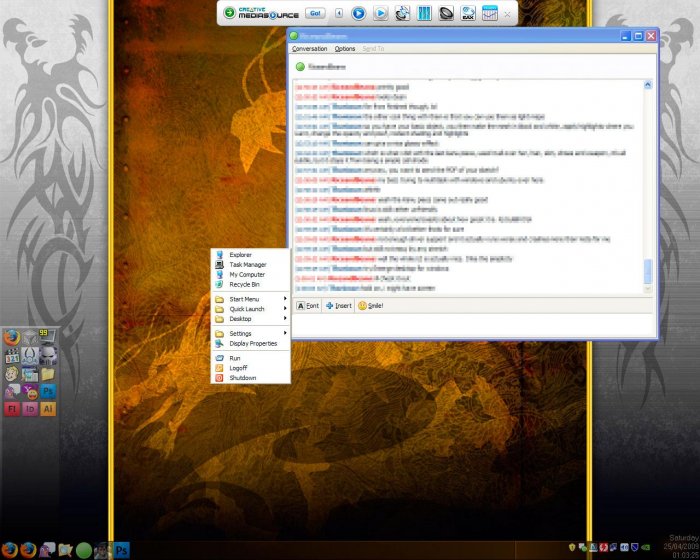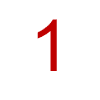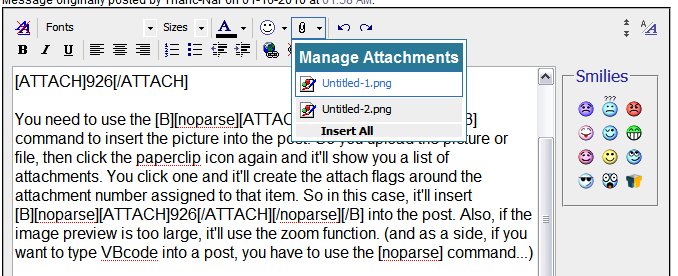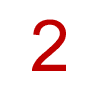(i'm whining and ranting again at the end, to which i apologize)
I have a couple questions about a few things with regard to 7 and vista, but i am more interested in 7 since it is likely to be the next os i use. While i've tried to read into feature changes, quite often, there are little things left out, the sort of day to day things that people take for granted, and it's these little things i'm interested in, since they are often what i come in contact with on a daily basis.
Zip management and browsing.
How does vista and 7 handle zip folders now. With XP, the integration was sometimes useful, but for the most part, a hindrance. The opening of zip files as folders within explorer was only useful under very few circumstances for me, since for the most part, if i zipped something, or indeed, something was zipped already, it's usually because i want it out the way and compressed for archiving, so to have the computer cache the zip files etc for 'easy access', it became a bit of a problem when i have directories with 100's of zip folders, each with 1000's of files. Also, when i ran the occasional search, it would search inside the zip folders as well (despite telling the registry otherwise), often resulting in the search hanging inside certain zip folders, unable to stop the search since it was expanding a rather large archive. So i have to dig around for the relevant registry entries in order to disable these features.
Thumbnail caching.
Under XP, like with the zip files, this feature is again only useful on the small scale. I for one often have directories filled with 100's of pictures, to which the thumbnail caching system will struggle for a bit, but otherwise fine. However, there are occasions when i have 1000's of images within a folder, thumbnail caching pretty much grinds the computer to a halt at this point. I don't even use thumbnail view mode yet it still caches. Again, hidden registry edits to the rescue. I've tried to use Adobe Bridge for image management, but like many adobe products, it's feature rich but just clunky, slow and bloated - 600mb of images ends up creating a 1.1gb hidden cache file in the same directory.
Both of the above problems are further compounded when network storage is involved, since with compressed data, it's received from the storage network, processed by the client, and then re-uploaded back to the server again, making the whole process significantly slower and somewhat clunky. Just the simple act of browsing a network folder can bring the computer to a halt while it caches a large data set (read file information, dates, dimensions, meta data, etc).
I wouldn't mind it if there was a way to get the server to handle archive extraction automatically when the client requests data, instead of the client downloading the archive, extracting it, then uploading back to the server again. I know this isn't technically possible on some NAS's (like with rar or 7z), but can something like this be done with Windows Server or linux, without physically using the server? Another limitation i guess is Explorer, since it treats external storage the same as local.
Has there been any improvements to Explorer in general? How does it handle networks? Is there still long delays when searching for new computers on the network. Any speed increases to file indexing and caching?
I use explorer a lot, i've tried Total commander, but for the most part, it's overkill and overly complicated for what i do, i haven't sat down to use it properly since it's very intimidating and - dare i say, somewhat ugly, even though this shouldn't have any bearing on what i need it for. Nearly all these multimedia managers that often come bundled with software, or even enforced upon me, i find useless. I know where my media is, i don't need to find it 'faster' or 'easier', i don't need to stream it and i don't want all these apps clambering for control over it. I just find these mangers cumbersome and slow. They either have a really busy interface with lots links to various things, or are so minimalistic that you can only do things in a specific order.
I guess the problems i have can be summed up as delays in data browsing and management, a second here, a few there, 20 seconds here... all these delays add up, each and every time i try to do something. One of the irregular quirks that was introduced with SP3 on xp was that dragging and dropping files often created shortcuts to the original, rather than actually moving (or copying from a read only source) the file.
Uninstalling applications, the bane of any windows OS, often leaving files, registry entries or shortcuts behind, to the point of leaving multiple gigs worth of backups and temp files that'll never get used - in the event that you decide to reinstall. Is this an OS fault, application fault, or both?
Another problem is the start menu. It is so difficult to manage, since there are multi user shortcuts and directories, as well as User entries. Clearing it or changing it, one entry at a time is asinine, so i use explorer to do it, only to be confronted with the stated issue that apps are split into All or Current user entries. This just stops me using the start menu altogether, since it just gets filled with crap. Every application has it's own entry, which is usually under a company/publisher subfolder, which then just confuses users as to where things are. Is there a change in or introduction of a standard for start menu entries or has one even been implemented? Are applications installed to an Application directory in the start menu, Games to games, or is it still the same random publisher/company/application/applications that bogs the menus down.
The start menu system is really a mess, especially when you have a computer running for a year or 2 with all those apps and entries to contend with. Desktop shortcuts and quicklinks become more useful since you don't have to dig through a massively sub-divided menu structure to find or launch what you need, but when you have a desktop full of icons... you're left with the start menu problem of, where did i put it...
I remember reading about virtual folders or something being introduced with Win7, but it's a little hard to understand without actually using it first hand, so forgive me if this comes across as completely wrong or inaccurate. It was supposed to be one of the features of WinFS if it ever were to be released, instead they managed to get it to work with NTFS as a bolt on. Think it was something along the lines of... Instead of having physical folders dividing data, all data was stored as is with virtual folders being created that contained links to the real data, so that the same data could be present in multiple folders without making multiple copies of the data, this mixed with journaling tracked changes to the data, so any changes were made only once, allowing for better synchronizing. Data was stored with meta data including keywords/tags, allowing for virtual folders to be created that separated data up by meta tags, meaning you can have the same files accessible through different folders (which is very useful with images and descriptions, and multimedia in general, something that these managers tried to do but often felt clunky). Has anyone tried this feature out in a real world situation?
I think i've written too much, and it could probably be better addressed in it's own thread, but i ask and deliberate here since it may provide insight as to the sort of questions that need to be asked when switching to a new OS and whether new features are actually useful - or just a bit of flash...
Sorry if it came off as a rant, but these are the sort of things that build up over time, pet hates with existing implementations we learn to adjust to or completely forget about.