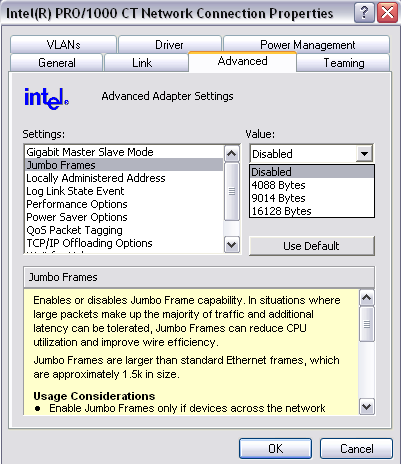For simple Gigabit networks, it is just a case of plug and play mostly, if you want the most out of it, you'll need to do some tweaking.
CAT6 cable is not needed, you can get away with 5e for 1Gb speeds, CAT6 just has extra EM Shielding through double twisting to protect against interference, you only need 6 if your going over 1Gb, like with teaming of something, in which case it's good for up to 10Gb (supposedly).
You don't need a Gbit router, you can use a switch with Jframes, since all transfers will go through the switch anyway if both NAS and PC are connected to it. I'll try and dig up the Firmware replacement for you if i can find it again, so you don't need to buy a new switch.
Jumbo Frames are the trickier part of the link. All parts in the chain between the 2 end points need to support Jframes, and the right level as well.
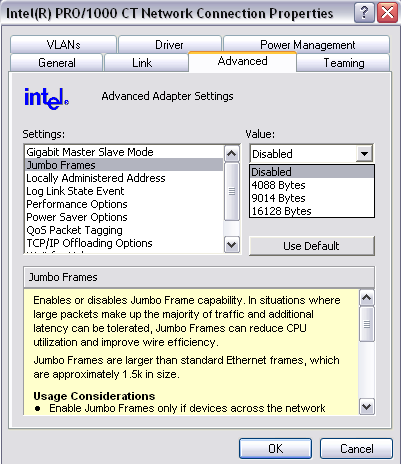
The NAS, the NIC in your PC and the Switch/router all need to be set to use the right size JFrames. Most Switch's are auto-sensing with packet size, so you shouldn't need to worry to much, but if there are options available, best to set it at the same level at all points. The most common sizes are 4k, 7k, 9k and 16k packets, higher packet size increase maximum throughput, but can increase latency on smaller transfers as the buffer waits to fill before transmit. Setting the JFrame option is done through the advanced panel under properties/config for your NIC driver. Some NICs may allow for a high MTU instead of fumbo frames, since naming schemes change. The biggest problem will be making sure they all line up, and that the OS doesn't interfere. In most cases, the NIC driver will override the OS MTU on that NIC, but you may need to manually edit it...
HKEY_LOCAL_MACHINE\SYSTEM\CurrentControlSet\Services\Tcpip\Parameters\Interfaces\interface-ID
Edit > New, DWORD Value, MTU
Edit > Modify, 4074, 7418, 9024, etc
You might be able to use MTU Discovery as well....
All points need to be set to the same, so if you have one NIC that does 7k and 4k.... but the other doesn't support 7k, only 9k and 4k... then you will have to use 4k. then there are the different count sizes, like some will include header bytes in count, others will ignore, etc, it makes the whole process very difficult. On top of this, some NAS's, like the ReadyNAS, will only support JFrames on write, not read, so you won't get the full benefit.
So, to use a gigabit network without JFrames, it's easy, everything is plug and play. NIC's with Gbit, Switch with Gbit and CAT5e or 6 cables. Most NIC's and switches will auto-sense and enable Gbit without you having to worry. You'll get about 30-50MB/s transfers. With JFrames and all the complications etc, you can get about 80-90MB/s+, any more is unlikely under real world use, but can peak at 120MB/s. Also, some NAS's will have very slow Gbit connections, typically about 20-30MB/s, as this can be the software RAID, hard drive or some such causing a bottleneck, so you may want to test with another PC first to make sure all is ok.
A quick test to check packets are being sent correctly would be to do a fragmentation check...
Command Console:
ping 192.168.1.100 /f /l 1492
Change the ip address to target. the tags are F and L. The last number is the MTU size for frag test, with jframes on at 7k, you could change the MTU frag number to 6500 or something, if you get
'Packet needs to be fragmented but DF set', then jFrames probably aren't working. If it works at 1460 but not at 1500, then jframes are not working as well.
Even more that could complicate matters, especially with windows, is that of the LanManServer and LanManWorkstation settings, with buffering and que depths and all sorts of evil options that can break a computer very easily, but can significantly improve network performance when modified correctly. But those tweaks are... a little beyond my scope and are more server orientated, i've dabled with them before, but usually end up causing NonPagePool errors with too many connections or excessive buffers.... and largely has nothing to do with getting a Gbit network working, lol.