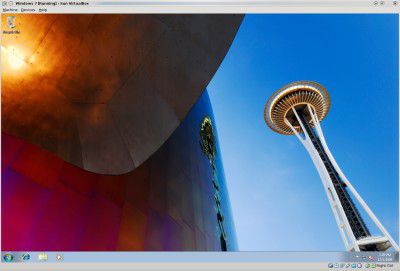From our front-page news:
This past summer, Sun released a new major version of its popular virtualization software, VirtualBox. For fans of the tool, 3.0 brought a slew of notable features, including support for 3D graphics, increased allowed number of virtual CPUs, and a barrage of bug fixes and improved support for a wide-range of guest OS'. The first major update to the latest version is 3.1, just released yesterday. It arguably brings even more to the table than 3.0 did, so it's definitely worth an upgrade.
One new feature is called "Teleportation", also known as live migration, and though it doesn't have much use from a desktop perspective, it's going to be heavily used in workstation/server environments. It's an interesting feature, and one I am looking forward to testing out, because although the time when a live migration needs to be done at home is rare, I have run into a few circumstances where the feature would have been nice to have.
The software's ability to handle snapshots has been much improved as well, with the limitation of one snapshot being ceased. You can now create multiple snapshots of a VM if you like, and to take things one step further, you can even create branched-snapshots - snapshots that are a fork of another. This, like Teleportation, isn't going to be used all too often in a desktop environment, but the feature is again going to be much appreciated by developers, and possibly also server admins.
In 3.0, VirtualBox introduced improved 3D support, and in 3.1, it's 2D that gets some attention. The latest version has the ability to access the host's graphics hardware to accelerate certain aspects of video. In this case, it seems limited to overlay stretching and color conversion, but that could no doubt be expanded in the future. There's many more new features to be had, such as the ability to change your networking device while a VM is running, the introduction of EFI and more.
If you're a VirtualBox user, 3.1 is well worth taking the time to upgrade for. For those who've never used VirtualBox, or might have not even dabbled in virtualization, I recommend you check it out, as it's a completely free application. I wrote an article a few months ago that tackled an introduction to virtualization, so definitely give it a read if your curiosity is piqued! I will also be taking a hard look at 3.1 in the coming weeks, so stay tuned for an article to be posted sometime this month.
VirtualBox is a powerful x86 and AMD64/Intel64 virtualization product for enterprise as well as home use. Not only is VirtualBox an extremely feature rich, high performance product for enterprise customers, it is also the only professional solution that is freely available as Open Source Software under the terms of the GNU General Public License (GPL). Presently, VirtualBox runs on Windows, Linux, Macintosh and OpenSolaris hosts and supports a large number of guest operating systems including but not limited to Windows (NT 4.0, 2000, XP, Server 2003, Vista, Windows 7), DOS/Windows 3.x, Linux (2.4 and 2.6), Solaris and OpenSolaris, and OpenBSD.
Source: VirtualBox
One new feature is called "Teleportation", also known as live migration, and though it doesn't have much use from a desktop perspective, it's going to be heavily used in workstation/server environments. It's an interesting feature, and one I am looking forward to testing out, because although the time when a live migration needs to be done at home is rare, I have run into a few circumstances where the feature would have been nice to have.
The software's ability to handle snapshots has been much improved as well, with the limitation of one snapshot being ceased. You can now create multiple snapshots of a VM if you like, and to take things one step further, you can even create branched-snapshots - snapshots that are a fork of another. This, like Teleportation, isn't going to be used all too often in a desktop environment, but the feature is again going to be much appreciated by developers, and possibly also server admins.
In 3.0, VirtualBox introduced improved 3D support, and in 3.1, it's 2D that gets some attention. The latest version has the ability to access the host's graphics hardware to accelerate certain aspects of video. In this case, it seems limited to overlay stretching and color conversion, but that could no doubt be expanded in the future. There's many more new features to be had, such as the ability to change your networking device while a VM is running, the introduction of EFI and more.
If you're a VirtualBox user, 3.1 is well worth taking the time to upgrade for. For those who've never used VirtualBox, or might have not even dabbled in virtualization, I recommend you check it out, as it's a completely free application. I wrote an article a few months ago that tackled an introduction to virtualization, so definitely give it a read if your curiosity is piqued! I will also be taking a hard look at 3.1 in the coming weeks, so stay tuned for an article to be posted sometime this month.
VirtualBox is a powerful x86 and AMD64/Intel64 virtualization product for enterprise as well as home use. Not only is VirtualBox an extremely feature rich, high performance product for enterprise customers, it is also the only professional solution that is freely available as Open Source Software under the terms of the GNU General Public License (GPL). Presently, VirtualBox runs on Windows, Linux, Macintosh and OpenSolaris hosts and supports a large number of guest operating systems including but not limited to Windows (NT 4.0, 2000, XP, Server 2003, Vista, Windows 7), DOS/Windows 3.x, Linux (2.4 and 2.6), Solaris and OpenSolaris, and OpenBSD.
Source: VirtualBox